WS Virtual Desktop Tool
c) 2022 WizardSoft - info@wizardsoft.nl
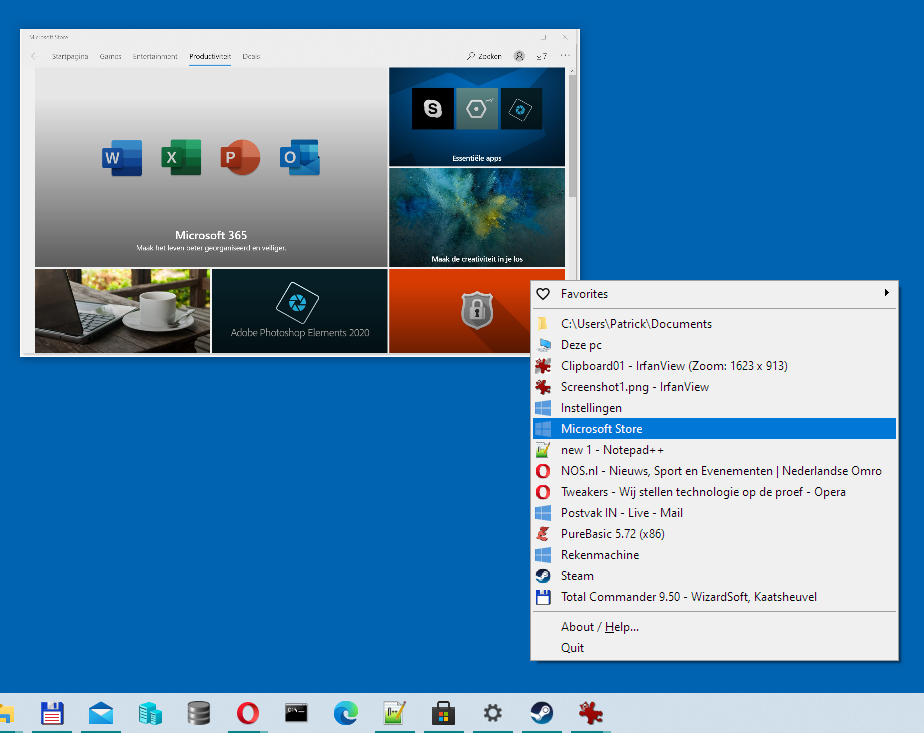
WS Virtual Desktop Tool is our utility that improves upon the Windows 10 Virtual Desktop feature. Its menu is accessible through the Windows System Tray (the area left to the clock) and gives a compact overview of all your open application windows. The shortcut for this menu is WIN+ESC. If the icon is hidden behind the 'Show hidden icons'-arrow, you can simply drag it to any visible part of the systray. Its icon displays the index of the currently active virtual desktop.
This utility lets you switch between multiple virtual desktops and move windows instantly with keyboard shortcuts. It also allows you to configure different wallpapers for each virtual desktop. When you switch to another virtual desktop, its associated wallpaper is automatically shown. To configure different wallpapers, just do so through the usual Windows Background settings (ms-settings:personalization-background).
IN + ESC
> Opens menu
WIN + 1..20 (or optionally CTRL + SHIFT + 1..20)
> Switch to virtual desktop 1..20 (the desktop will be created if it does not exists yet)
ALT + WIN + 1..20
> Move window at mouse pointer to virtual desktop 1..20 (window focus is not needed)
SHIFT + WIN + 1..20
> Move focussed window to virtual desktop 1..20 and switch to it
WIN + INS
> Show application at mouse pointer on all virtual desktops (pinned app)
WIN + DEL
> Normal application behavior: show on the active virtual desktop only (unpinned app)
ALT + WIN + INS
> Show window at mouse pointer on all virtual desktops (pinned window)
ALT + WIN + DEL
> Normal window behavior: show on the active virtual desktop only (unpinned window)
ALT + INS
> Always open application at mouse pointer on current virtual desktop (to undo use WIN + DEL)
ALT + TAB (tweak to build-in Windows feature)
> Shows Windows Application Switcher on the monitor that contains the mouse pointer (when using multiple monitors).Menu Items:
A list of shortcuts in your personal Favorites folder.
Holding CTRL+SHIFT runs the shortcut elevated (as admin).
[Show favorite folder contents...]
Opens the Favorites folder in Windows Explorer so you can review/add/delete shortcuts or sub folders.
Tip: Browse the Windows start menu at %ProgramData%\Microsoft\Windows\Start Menu\Programs from where you can copy/paste select shortcuts to your Favorites folder.folder.
Followed by a list of all open application windows. Hovering over an item will show a live preview. Clicking an item will activate the application.
Holding CTRL while clicking will activate and move the application to the current virtual desktop.
Holding SHIFT while clicking will close the application window.
[Options]
[x Wallpaper support for virtual desktops]
Enables/disables the feature that allows each virtual desktop to have its own wallpaper configuration.
[x Hide desktop icons on extra virtual desktops]
Enables/disables hiding of desktop icons on virtual desktops except the first one.
[x Show desktop name when switching]
Enables/disables showing the virtual desktop name after switching.
[x Create new desktop if it does not exist yet]
Enables/disables automatic creation of virtual desktop when switching.
[x Use alternative shortcuts for virtual desktop switching]
Use CTRL + SHIFT + 1..20 to switch virtual desktops instead of WIN + 1..20
[About/Help...]
[Quit]